An update: Looks like this one is a bug… Tableau guru-to-the-gurus Joe Mako noted in the comments below that this behavior doesn’t occur for strings or numbers. I’d thought I’d seen this with other data types, but I was wrong. I’ve submitted this to Tableau tech support and updated the post, I’ll do another update when I hear back from Tableau.
I’ve got at least a couple more posts in the queue about various features of Tableau version 8 blending. Here’s how to run into one undocumented feature:
- Date dimension(s) in the primary and secondary have the same name, or a defined relationship(s) in the Relationships window.
- The date dimension(s) from the primary is/are in the view.
- The data will blend using those date dimension(s), regardless of whether the link icon is on or off.
To see this in action, I set up a simple data set with just two rows to use as the secondary against the Superstore Sales data:
 Here are two views of the data where I brought in SUM(Sales) from the secondary as a discrete to see what values are being returned. I didn’t put anything on the Text Shelf to show where Tableau is returning values, otherwise the Null’s would be invisible. We can see that turning on or off the link icon for the Order Date has no effect:
Here are two views of the data where I brought in SUM(Sales) from the secondary as a discrete to see what values are being returned. I didn’t put anything on the Text Shelf to show where Tableau is returning values, otherwise the Null’s would be invisible. We can see that turning on or off the link icon for the Order Date has no effect:
What’s happening here is that the new version 8 features of being able to turn *on* the linking field in the view are overlaid on top of the version 7 blending, where Tableau will automatically generate relationships based on the field name.
For example, here’s a view where I changed the name of the Order Date field in the secondary and re-established the relationship on the field. Tableau shows the same view, where Null is returned for SUM(Sales) the two years not in the secondary. And again, this shows regardless of whether the link icon is clicked on or not:
Now, if we turn the data relationship on Order Date off, or change the Order Date field name without re-establishing the relationship, then there is no blend on Order Date and SUM(Sales) returns a single value for Category:
What I make of this is that we still need to pay attention to Tableau’s default assignment of relationships and whatever customizations we’ve made to them, and then we can use the new v8 linking field functionality to turn on data blending to gain those levels of detail when we need it.
Now here’s a demo of the linking fields working as designed and documented for strings: When we turn off the blend on Category, each Category gets the Sum of Sales for each Year:
Finally, here’s the thing that really makes me think this is a bug. If I turn off the relationship on Category and then click off the relationship on Order Date, I get the “no linking fields in the view” warning even though the data is still blending on Order Date:
For your own explorations, here’s the updated Tableau Public v8 blend follows field names workbook.

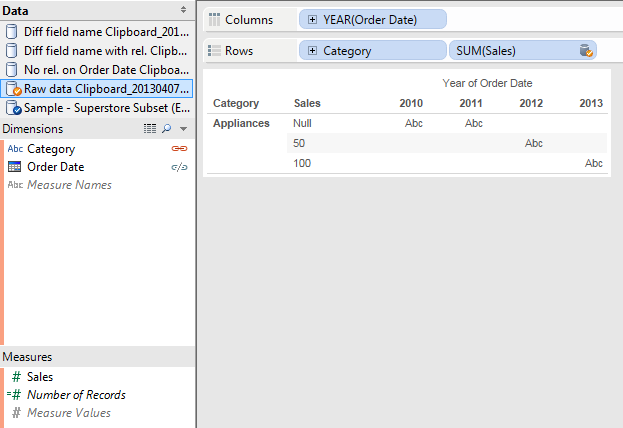
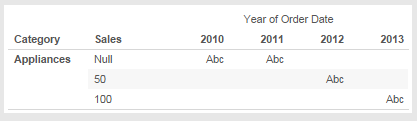

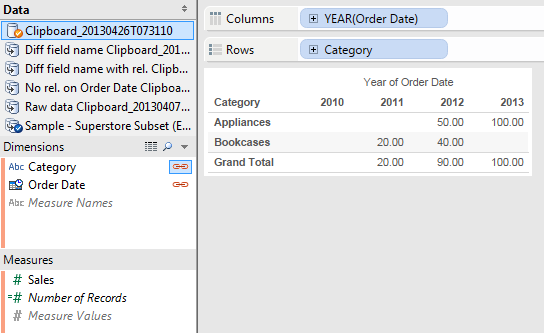

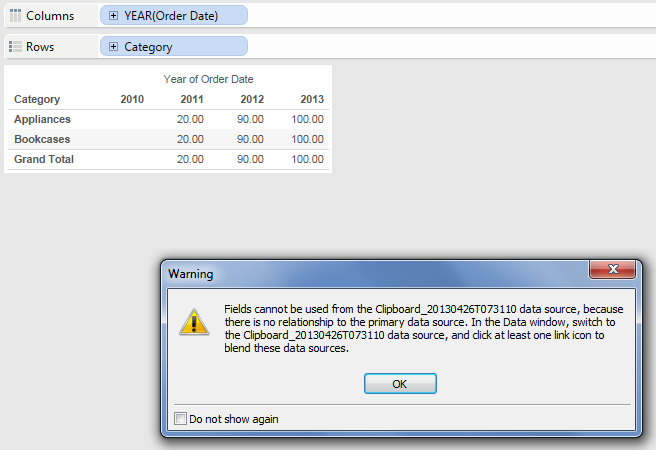
This looks like a bug to me. Have you submitted this to Tableau Support yet?
I hadn’t, because I’d been thinking that if the relationships were totally controllable via clicking on/off the linking fields how would Tableau keep track that fields of different names could be linked? In other words, once we’d turned off a relationship in a worksheet how would we turn that back on again if the relationship was completely broken by clicking off the link?
In any case, it’s worth checking, I’ll submit it and let you know.
Try this same test again, but with a string or number dimension instead of a date dimension. To me this looks like a bug with just date dimensions and blending.
From their documentation:
Tableau automatically identifies fields in the secondary data source that also exist in the primary data source. These are potential linking fields are marked with a broken link icon . Click these link icons next to the fields that you want blend. The icon is now orange and connected . You can also define your own custom relationships to handle columns that don’t have matching names. See Defining Relationships.
To me, this means what when you click on the orange connect link icon to make it a blue broken link icon, it should no longer affect blending. This is what I experience with string and number dimensions.
Pingback: Identifying (and Using) Quick Filter Selection Status | Drawing with Numbers
Pingback: Creating a Dynamic “Parameter” with a Tableau Data Blend | Drawing with Numbers