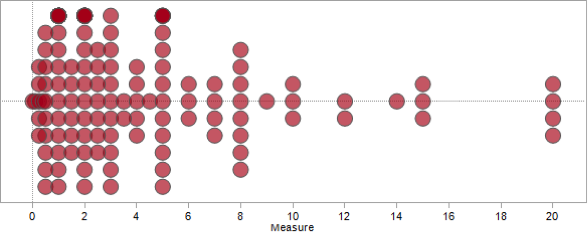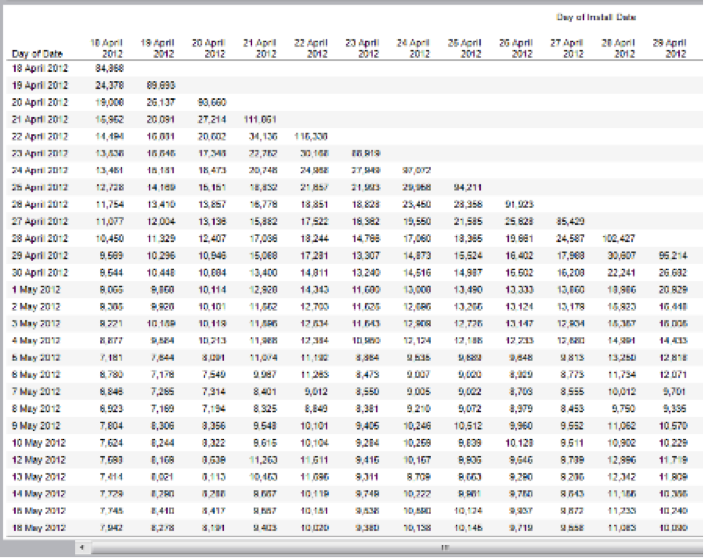This summer while beta testing Tableau v10 I was very curious about the new mark sizing feature. Bora Beran did a new feature video during the beta showing a Marimekko chart aka mosaic plot. There have been a few posts on building Marimekko charts in the past by Joe Mako, Rob Austin, and a not-quite-a-Marimekko in an old Tableau KB article, but the two charts required extra data prep and the KB article wasn’t really a Marimekko, so I was really interested in what Tableau v10 could do.
I asked Bora for the workbook and he graciously sent it to me. (Thanks, Bora!) I found a problematic calculation, in particular a use of the undocumented At the Level feature that could return nonsensical results if the data was sparse. I rewrote the calculation, sent it back to Bora, and he came back asking if I’d like to write a blog post on the subject. (Thanks, Bora.) There are two lessons I learned from this: 1) the Tableau devs are happy to help users learn more about the new features, and 2) if a user helps them back they will ask for more. Caveat emptor!
Over the course of the next few weeks I did a lot of research, created a workbook with several dashboards & dozens of worksheets, arranged for Anya A’Hearn to sprinkle some of her brilliant design glitter and learned some new tricks, and wrote (and rewrote) 30+ pages (!) of documentation including screenshots. Martha Kang at Tableau made some edits and split it into 3 parts plus a bonus troubleshooting document and they’ve been posted this week, here are the links:
- Part 1: An Introduction to Marimekko, a Chart of Many Colors and Many Names
- Part 2: How to Build a Marimekko Chart in Tableau
- Part 2.5: Troubleshooting Marimekkos
- Part 3: Link coming today
- Marimekko workbook on Tableau Public
On Gender and Color
As part of the design process Anya and I had some conversations about how to color the marks. The data set I used for the Marimekko tutorial is the UC Berkeley 1973 graduate admissions data that was used to counter claims of gender bias in admissions so gender is a key dimension in the data and I didn’t want to use the common blue/pink scheme for male/female. It’s a recent historical development and as a father I want my daughter to have a full range of opportunities in life including access to more than just the pale red end of the color spectrum in her clothes, tools, and toys. Anya and I shared some ideas back and forth and eventually Anya landed on using a color scheme from a Marimekko print she found online.
![]()
Anya is going into more detail on the process in her Women in Data SF talk on Designing Effective Visualizations on Saturday 27 August from 10am-12:30pm Pacific, here’s the live presentation info and the virtual session info. It’s going to be a blast so check it out!
So that’s how I spent my summer vacation. Can’t wait for next year!



 So for each of the measures a calculation had to be built, and then the view was built using Measure Names and Measure Values:
So for each of the measures a calculation had to be built, and then the view was built using Measure Names and Measure Values: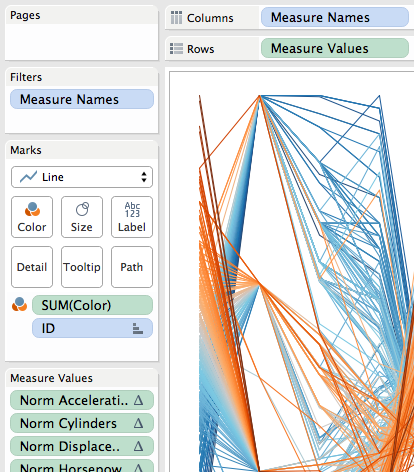

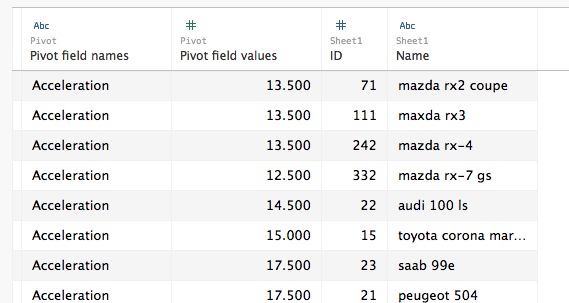




![image[78]](http://drawingwithnumbers.artisart.org/wp-content/uploads/2013/01/image78.png)